Demonstrate a Bluetooth Connection
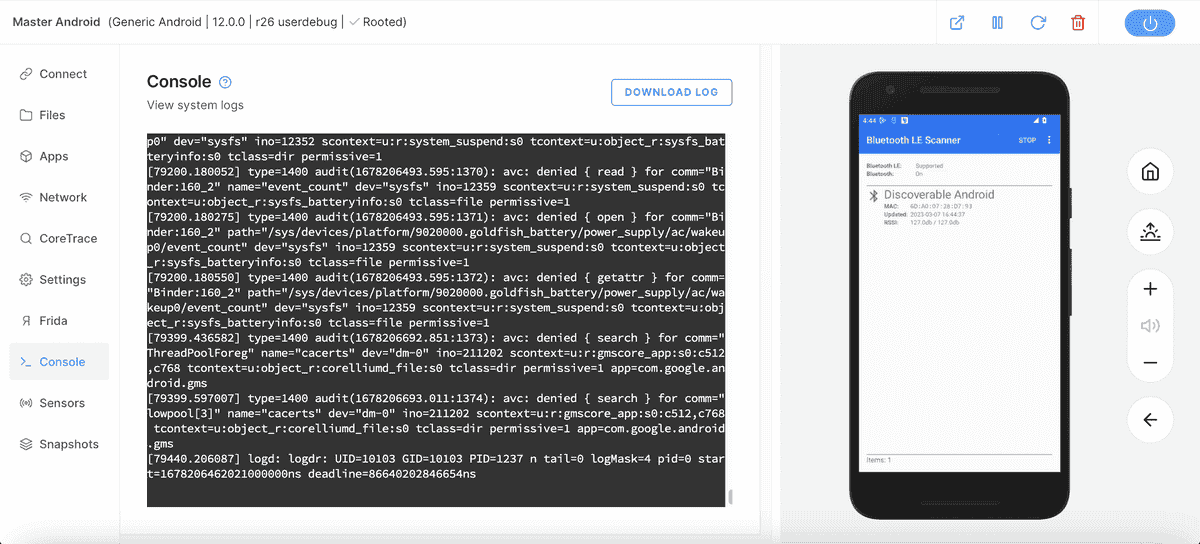
This guide will show how to configure two Android devices in order to demonstrate a working Bluetooth connection. Our virtual Android devices utilize BLE/BTSmart Bluetooth with no audio support.
Only Android 12 devices and up will support a Bluetooth connection.
Set up the Master Android
The master Android will be used to detect the other Android device using a BLE/BTSmart Bluetooth connection. We will be using the Bluetooth LE Scanner APK on the master Android to initiate the Bluetooth connection.
- Create an Android 12 device as your Master Android.
- Install the Bluetooth LE Scanner, which can also be found on OpenGApps.
- Open the Bluetooth LE Scanner and click "scan" to search for discoverable devices.

Set up a Discoverable Android
This Android device will be used to advertise to other devices by downloading this APK BLE Tool, it can also be found on OpenGApps.
- Create an Android 13 device, this will be our discoverable Android.
- Install the BLE Tool application on your device.
- Open the application and choose the "Gatt Server" option.

- Click "Start Advertising" to make this device available for other devices to connect to.

Complete the Bluetooth Connection
After you made an Android device discoverable, navigate back to your master Android and scan for devices.
You should see a device appearing inside the application.

Click on the device, then click connect.

The device should connect almost immediately. If the device is taking a while to connect, try stopping the advertising and starting it again. If that does not work rebooting your devices should clear up any issues.
Advance Your Mobile Security Research with Corellium
Experience Corellium’s groundbreaking virtualization technology for mobile devices and discover never-before-possible mobile vulnerability and threat research for iOS and Android phones. Book a meeting today to explore how our platform can optimize mobile security research and malware analysis.
Keep reading

Corellium Expands iOS 26 Testing with Risk Scoring and iPhone 17 Support

Apple's MIE Framework Makes Jailbreak-Dependent Testing Obsolete

